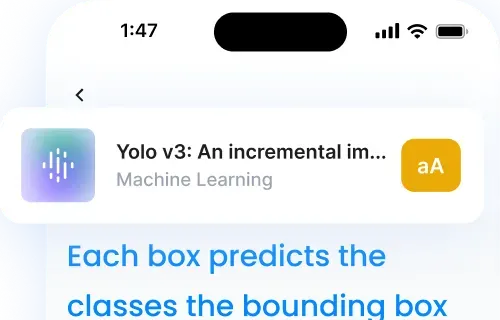Struggling to read dense texts or academic material? Custom playback tools are here to help users with dyslexia and visual impairments read and learn more easily. These tools reduce mental strain, improve focus, and make content accessible with features like speed control, citation skipping, and synchronized text-audio playback.
These tools are transforming how users engage with complex content, making learning more efficient and less stressful. Want to know how these features work and why they matter? Keep reading for a detailed breakdown.
Key Features at a Glance:
- Speed Control: Adjust playback from 0.5x to 4x for better understanding.
- Citation Skipping: Skip unnecessary references for smoother listening.
- Text Highlighting: Syncs audio with text for better focus.
- Section Navigation: Jump to specific sections like abstracts or results.
- Natural Voice Quality: Minimizes fatigue with clear, engaging voices.
What Are Custom Playback Features?
Custom playback features in text-to-speech (TTS) tools are specialized settings that let users personalize how they listen to written content. These features go beyond basic audio playback by offering options like adjustable speed control, section navigation, and citation skipping. Speed control allows users to slow down or speed up the audio—anywhere from 0.5x to 4x—to match their comprehension needs.
Section navigation helps users jump directly to parts of a document, like abstracts or conclusions, without having to listen from the beginning. Citation skipping removes unnecessary references and footnotes for a smoother listening experience.
Some tools also include text-audio syncing, where the spoken words are highlighted on screen, supporting dual learning through both visual and auditory input. Together, these features give users more control, reduce distractions, and make TTS tools highly effective for focused, accessible reading.
Custom Playback Features for Dyslexia
Text-to-speech tools with adjustable playback options have changed how users with dyslexia engage with written content. These tools help reduce mental strain and improve understanding. Below, we explore features designed to address these specific needs.
Speed Control for Better Understanding
Adjustable speed settings are a game-changer for individuals with dyslexia. Instead of being stuck with a fixed pace, users can fine-tune playback speeds from 0.5x to 4x, creating a listening experience that works best for them. Here’s how different speeds can be useful:
| Speed Setting | Best For | Key Benefits |
|---|---|---|
| 0.5x – 1x | Complex or academic texts | Easier understanding of difficult material |
| 1x – 2x | General reading | A natural, comfortable pace |
| 2x – 4x | Familiar texts | Quick reviews and scanning for key points |
One user shared their experience:
“With the app, I can slow down the speed of speech and listen while my visual brain generates images (much easier for me to do than with reading).” – Bell Jelly
The app’s high-quality, natural-sounding voice remains consistent across all speeds, making the experience smoother and less tiring. This flexibility helps users retain information more effectively.
Reducing Mental Effort While Reading
Dense academic texts can be mentally draining. Features that ease this burden include:
- Citation Skipping: Automatically bypasses reference markers, keeping the narrative flow smooth.
- Section Selection: Lets users focus on specific parts of the text without distraction.
- Customizable Breaks: Adds pauses where needed, making it easier to process information.
Skipping citations, in particular, is a favorite among users, as it simplifies the reading experience.
Text and Audio Sync Features
Synchronized text highlighting paired with audio playback creates a combined visual and auditory experience. This alignment helps users stay focused and navigate longer texts more easily. By reinforcing learning through both sight and sound, this feature complements the benefits of speed control and citation skipping, making reading more accessible and engaging for users with dyslexia.
Playback Tools for Visual Impairments
Custom playback features are crucial for users with visual impairments, offering audio-based solutions to navigate and interact with written content effectively.
Audio Navigation Methods
Audio navigation tools help users quickly locate and focus on key sections of a document without relying on visual cues. These tools include:
| Navigation Feature | Purpose | User Benefit |
|---|---|---|
| Section Jumping | Directly access specific document sections like abstracts or results | Saves time by pinpointing relevant information |
| Content Filtering | Removes elements like citations, references, and code | Provides a cleaner, distraction-free listening experience |
| Smart Skipping | Skips over non-essential text elements | Keeps users focused on the main content flow |
Together, these features allow users to navigate documents efficiently, avoiding the need to listen to everything linearly.
Playback Control Options
Playback controls let users adjust their listening experience to fit their needs. Speed adjustments, ranging from 0.5x to 4x, help users process content at their own pace, which is especially useful for complex academic material.
Additional features like precise rewind for revisiting unclear sections, section repeat for challenging parts, and smart pausing to hold the user’s place during interruptions make the experience even more convenient. These controls work seamlessly with navigation tools, ensuring a tailored and accessible auditory experience for visually impaired users.
Research on Custom Playback Features
Recent studies highlight how custom playback features can support learning for individuals with dyslexia and visual impairments.
Speed Settings and Learning
Research shows that adjustable playback speeds help users better understand and retain information. By allowing speeds between 0.5x and 4x, users can align content delivery with their own cognitive processing pace. This is particularly helpful when dealing with complex academic texts. Slower speeds, for instance, give users more time to absorb detailed or challenging material.
Voice Options and User Comfort
Advancements in voice synthesis technology reveal that natural-sounding voices make a significant difference in user engagement and comfort. These voices not only reduce listening fatigue but also make learning more enjoyable. Here’s a real-world example:
“I’m really picky about AI voices, but this one was amazing! Even at 1.5x speed, it was engaging to listen to. It’s a game changer to be able to listen while walking!” – Anna V.
| Voice Feature | Impact on User Experience | Learning Benefit |
|---|---|---|
| Natural Tone | Lowers listening fatigue | Enables longer study sessions |
| Clear Pronunciation | Improves understanding | Boosts retention |
| Consistent Pacing | Keeps users engaged | Supports focused learning |
Text-Audio Sync Effects
Synchronized text and audio playback create a dynamic, multi-sensory learning experience. Studies show that combining these inputs significantly enhances both comprehension and retention, especially for users with accessibility needs. This underscores the value of pairing high-quality voice synthesis with synchronized visual elements in accessibility tools.
Making Custom Playback Features Work
Creating playback features that truly work means focusing on user experience and accessibility. By building on research, these features turn theoretical ideas into practical, user-focused designs.
User-Friendly Custom Playback Controls
Designing controls that are easy to use while offering detailed options is key. For example, section-specific navigation lets users jump straight to parts of academic papers, like abstracts or methods, without having to manually search.
| Control Feature | Purpose | User Benefit |
|---|---|---|
| Citation Skip | Removes references from playback | Creates a smoother listening experience |
| Section Jump | Direct navigation to paper sections | Speeds up content access |
| Speed Adjustment | 0.5x to 4x range | Matches individual processing speed |
| Pronunciation Report | Highlights mispronunciations | Improves accuracy over time |
These controls make it easier to meet the needs of a wide range of users.
Meeting Different User Needs
Playback features should accommodate various cognitive styles and preferences. For instance, displaying text alongside audio can help users who benefit from both visual and auditory input. Additionally, allowing users to report mispronunciations ensures ongoing improvements in how technical terms are pronounced.
Multi-Device Support
Playback features should work seamlessly across multiple devices to ensure users have a consistent experience. Whether on a phone, tablet, or computer, the following features are essential:
- File Format Support: Compatible with PDFs, documents (.doc, .ppt, .txt, .epub), and web content.
- Synchronized Progress: Keeps your listening position consistent across devices.
- Consistent Controls: Ensures the same features are available on all platforms.
- Audio Quality: Delivers natural voice synthesis no matter the device.
“The text display is very clear while listening. The pronunciation is fantastic and the app allows you to report mispronunciations which happen rarely. My favorite part is that you can turn off citations so the text reads smoothly and you can easily skip unimportant information. The note feature is an added bonus too. This app was clearly created by people who care!” – Róisín Hennessy
Conclusion: Impact of Custom Playback
Improved Learning Through Accessibility
Custom playback tools are transforming how individuals with dyslexia and visual impairments engage with academic content. By reducing mental strain and making information easier to process, these tools help users better understand and retain complex materials.
Studies show that personalized learning experiences lead to improved academic results. Users report feeling less mentally drained, remembering more, and gaining confidence when tackling challenging content.
The success of these tools is built on key features like:
- Adjustable playback speeds to suit different processing preferences
- Skipping citations for smoother content flow
- Text-audio synchronization for multi-sensory learning
- Natural voice synthesis to minimize listening fatigue
These advancements are laying the groundwork for even more progress in text-to-speech technology.
What’s Next for Custom Playback and Text-to-Speech Tools?
As these tools continue to evolve, they’re set to further remove barriers in education and professional growth. Research highlights three areas of focus for the next wave of improvements:
- Better Voice Quality: More natural-sounding voices that stay clear even at faster speeds
- Smarter Navigation: Enhanced controls for accessing specific sections of content
- Cross-Platform Compatibility: Easy access across devices and formats
Users have already noticed the impact of these features, as Róisín Hennessy shares:
“Brilliant app! I have dyslexia and have previously used Otter, Text Help and Glean, this reader outshines all dramatically. The text display is very clear while listening. The pronunciation is fantastic and the app allows you to report mispronunciations which happen rarely. My favorite part is that you can turn off citations so the text reads smoothly and you can easily skip unimportant information. This app was clearly created by people who care!”
These advancements point to a future where academic content becomes more inclusive, breaking down traditional barriers and empowering diverse learners.
FAQ
How do custom playback tools help with email and academic productivity?
Custom playback tools convert dense texts and academic material into audio, allowing users to listen at their own pace. With features like speed control, citation skipping, and audio-text sync, these tools help reduce mental fatigue and make reading more efficient—especially for individuals with dyslexia or visual impairments.
What is citation skipping, and why is it useful?
Citation skipping automatically removes reference markers and footnotes from the audio stream. This creates a smoother listening experience by eliminating interruptions, especially when navigating dense academic papers where citations can be frequent and distracting.
Can I adjust the reading speed based on my needs?
Yes. Speed control settings typically range from 0.5x to 4x. This allows users to slow down for complex material or speed up for review. It’s one of the most important features for tailoring the listening experience to match cognitive preferences.
How does text-audio synchronization work?
This feature highlights the text in real-time as it’s read aloud. It supports dual processing (seeing and hearing the information), which improves focus and retention, particularly for users with dyslexia or attention-related challenges.
What custom playback features help users with visual impairments?
For visually impaired users, tools offer smart navigation options like section jumping, content filtering, and precise rewind. These features help users locate key parts of a document quickly and avoid unnecessary or irrelevant content.
Can I use these tools for academic texts like PDFs or research papers?
Absolutely. Most advanced playback tools support a wide range of file formats—PDFs, DOCs, PPTs, EPUBs, and web pages. They also offer features like abstract navigation, reference filtering, and pronunciation correction for technical terms.
Do natural voices really make a difference in the experience?
Yes. Natural-sounding voices reduce listener fatigue and make it easier to stay focused for longer periods. Research and user feedback consistently show that voice quality significantly improves the learning experience.
Are these tools helpful for users without disabilities too?
Definitely. While designed with accessibility in mind, these features enhance productivity for everyone. Students, researchers, professionals, and anyone dealing with complex reading material can benefit from multitasking, faster processing, and reduced screen strain.
What if a word is pronounced incorrectly?
Some tools allow users to report mispronunciations directly within the app. This helps improve pronunciation over time, particularly for academic or scientific terms that may not be commonly used in everyday language.
Can I use these tools across multiple devices?
Yes. Many text-to-speech apps offer cloud-based syncing so you can switch between devices without losing your place. Features like synchronized progress, consistent controls, and high-quality audio are supported across phones, tablets, and desktops.